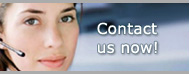1.800.949.3330 m-f 8:30am - 5:00pm EST

Pro Gold i2 Online User Manual
Chapter 9 - Entering Agents
General Tab 2
Assign a commission plan to an agent (An agent can only be assigned to one plan, but can be switched to a different plan as needed)
Select Threshold Option you want system to use for calculating an agent’s commission when a transaction crosses a tier level in the commission plan (Note: Earnings plans default to Calculate at Lower Percent option)
- Option 1: Calculate at Lower Percent: Calculates entire commission at lower level
- Option 2: Calculate at Higher Percent: Calculates entire commission at higher level
- Option 3: Pro-rate between percents: Calculates portion at lower level and remaining amount at higher level
- Note: Pro Rate does not apply to Adjusted Gross and Net Commission type plans
Select Time Base
- Option 1: Fixed Period: Production period is based on a specific timeframe (e.g., calendar year, trial period, individual production year, etc…) that does not change until the end of the period (must be manually updated once period ends)
- Option 2: Revolving Monthly: Production period is based on a monthly basis (e.g., last 6, last 12, last 18 months, etc…) that automatically shifts forward (system starts with “previous month“ back through the numbers of months specified in the Base Frequency field based on system date of PC)
- Option 3: Revolving Daily: Production period is based on daily basis (e.g., last 365 (year), last 180 (half year), etc…) that automatically shifts forward each day (system starts with “previous day“ back through the numbers of days specified in the Base Frequency field based on system date of PC)
Enter timeframe you want agents commission calculation to be based on in Start Year and End Year fields:
- Note 1: Dates for Fixed Periods must be manually updated once period ends
- Note 2: Dates for Revolving Periods are automatically updated
- Note 3: Fixed Dates can be updated via Update All Agents button in Agent Stats Tab
Base Frequency field is used in conjunction with the Time Base option:
- Fixed Period: Enter zero (0)
- Revolving Monthly: Enter number of months to use for production period (e.g., 12)
- Revolving Daily: Enter number of days (e.g., 365)
Active box
- Note 1: An agent record cannot be deleted, but it can be deactivated by removing the check mark from the Active box
- Note 2: Agent record does “not” have to be Active in order to generate a 1099 record
Global Fees denotes if agent is subject to Agent Invoice Billings (Used with invoice templates)
In Rotation is used to assign an agent to a rotating assignment schedule in Contact Manager Professional for use when linking a contact to a listing
Checking Account field is used to assign the commission checking account for the agent
Commission Expense Account field is used to assign the commission expense account for the agent
Team Leader is used to assign the agent to a team leader (assign none if there is no leader) in order to generate assistant agent deductions via the Get Team Members button in the Deductions Tab
Agent Ref No. Applies to ReMax clients only (Enter agent code for ReMax Frames report)
Use Notes button to record any individual agent info (Click button toggle field to display/close)
VML box is only for clients who use ViewMyListings.com (verify if applicable)
- System will generate VML username
- Use Validate button to verify username is available
- Can modify username with the Change button
- Password will be set to default of “Password”
- Agents can modify/assign their own password through their VML account
- Password must be at least 4 characters (can be letters or numbers)
- VML E-mails box enables New User and Listing/Showing Activity Notification
- VML T. E-mails box enables Text message Notification (Email address is to be entered by the agent via the VML Text E-mail field of their VML account)
- Insert/remove check mark in VML Active box Activates/Deactivates agent from VML
- Insert/remove check mark in VML Admin box designates agent account as Administrator for VML (Post company events on agent schedules)
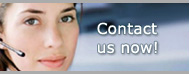
Pro Gold i2 Links