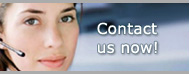1.800.949.3330 m-f 8:30am - 5:00pm EST

Pro Gold i2 Online User Manual
Appendix G - Instructions for Report Security
- A Report is secured by assigning a user to it via the Permissions button
- Only the “Super” User ID can use (i.e., see) the Permissions button
- Once a User ID is assigned to a report, only the user(s) assigned to that report may use it
- Note 1: Super can always access the report, but no other User ID can unless specifically assigned
- Note 2: Can use Permissions button in conjunction with the Favorites option to further restrict access to a particular report
- For example, assign Super to a report; now only Super can use the report
- Use Favorites button to add report to favorites list
- Go to the report on favorites list and use Permission button to assign user accounts to the report
- Now assigned users may use that report, but only from the favorites area
- Can use the favorites area to customize the settings on the report so the User ID assigned can only view info based on the settings that are assigned
- For example, if you have several offices and an office manager or secretary in each with their own User ID:
- Assign Super to the report
- Customize (i.e., filter) the report to only show the office 1 data on the report
- Add report to favorites
- Go to favorites, select report and click Permissions button
- Add office Mgr 1 User ID to the new report
- Place check in Office selection box to lock the selector field
- Now only the Office Mgr 1 User ID can access report and it can only see office one’s info
- Go back to original report
- Customize (i.e., filter) the report to only show the office 2 data on the report
- Add report to favorites
- Go to favorites, select report and click Permissions button
- Add office Mgr 2 User ID to this new report
- Place check in Office selection box to lock the selector field
- Now only the Office Mgr 2 User ID can access report and it can only see office two’s info
- Note 3: There will be a copy of each report under favorites for each office manager
- Note 4: User ID’s will only see reports assigned to their ID under the favorites report menu
- Note 5: Reports can be setup to automatically open when a particular User ID logs into Pro Gold XP
- Assign report to Favorites
- Go to Favorites, select report and click Permissions button
- Add User ID to the new report
- Place check in Popup box
- Enter number of days in Frequency field (0 for each time program is opened)
- Enter date to start popup in the Next Pop field
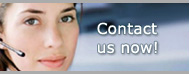
Pro Gold i2 Links