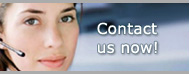1.800.949.3330 m-f 8:30am - 5:00pm EST

Pro Gold i2 Online User Manual
Chapter 30 - Importing Property Data
Crest EDG Import Process
Ensure PC is connected to the internet
Go to Setup Tab
Select Import/Export Utility Icon
Select Crest EDG data import option
Click Open (you will enter Crest EDG Import Tab)
Verify data path at top of tab (c:\taro\)
Click Retrieve Data button (will open Crest EDG website)
- Enter Crest ID and password
- Select Data Export option from main screen
- Select Data Export option in the data export area
- Click Search at office selection screen (use All option if you have multiple offices)
- Click Search at date selection screen (last download date should already be there)
- Click Download Data option once search finishes
- Click Open/Run at file download screen
- At WinZip Self-Extractor screen
- Verify unzip data path (c:\taro)
- Change data path as needed
- Click Unzip button
- Click OK at 53 files unzipped successfully prompt
- Click Close button
Close browser screens (click x in upper corner of each browser screen)
Click Import button to start import process
Click OK at Import Successful prompt
Click Done button to exit Crest EDG Import Tab
Go to Work With Properties Icon to see if any new properties came in or the Agent Information Icon to verify agent data
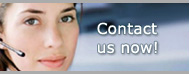
Pro Gold i2 Links