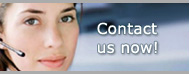Pro Gold i2 Online User Manual
Chapter 3 - Establishing Chart of Accounts
Navigation
- Pro Gold XP Main Menu => Accounting Tab => Chart of Accounts & Budget Icon
Helpful Hints
- Note you “cannot” copy/import your existing chart of account structure into Pro Gold XP
- Use buttons at bottom of screen to perform setup/modification needs
- You may Edit or Delete any of the default accounts or add New accounts as needed for your company
- Can use Group Type (0-9 and A-Z) to group and sub total similar G/L accounts (e.g., Sales Income, Misc Income, Advertising, Payroll, Misc Expenses, etc...)
- Group Types print in numeric/alphabetical order (e.g., 1, 2, 3, A, B, C, etc…)
- Sequence numbers primary function is to control the order that a G/L account prints within its group (e.g., 1 will print first, 2 second, etc...)
- Repeating Sequence numbers for the same G/L account rolls up sub account G/L accounts into the original main account on financial report (i.e., Income Statement)
- To use sub accounting:
- Must have/add a main G/L account without sub account data
- Setup sub-account structure as follows:
- Edit a main G/L account
- Select the Create Sub Accounts button on edit screen to open the sub account creation form
- Enter sub account number (101, 102, etc,) and a description for each
- Select Close button
- Structure is now set and available to use - Typical sub account structure as follows
- Sub # 101 for office one (Use office name in sub account description)
- Sub # 102 for office two (Use office name in sub account description)
- Once all offices are covered, you can use 120 thru 999 for departmental sub accounting
- Must repeat the sequence number for each G/L from the Main G/L through all sub account entries
- Enter/Assign sub-accounts as follows:
- Edit a main G/L account
- Select the Create Sub Accounts button on the edit screen
- Enter check in select box for accounts to use
- Select Create Accounts button on the sub account creation form
- Hit OK on edit screen and verify your entries
- If you have an escrow/trust checking account, you must setup an escrow checkbook asset account and an offset liability account (system contains default escrow asset/liability accounts: 1100/2500)
- If you are going to manage receivables (especially agent type), you will need an undeposited funds asset general ledger account (i.e., 1090) to support payment cash/check payment transactions coming directly from agents (not the same as a deduction when processing a commission check)
- Can use Print button in Chart of Accounts to print entire chart of accounts
- Select Print
- Use All Accounts option
- Preview
- At Preview screen, type a lower lowercase P on your keyboard to bring up print dialog box
- Click Ok to print
- Can print the Income Statement report to view the actual Income/Expense structure
- Go to Accounting Reports Icon on the Main Accounting Tab
- Select the Income Statement report
- Click Preview option at bottom
- Select No at the beginning balance screen
- At Preview screen, type a lower lowercase P on your keyboard to bring up print dialog box
- Click Ok to print
- Can use this function to compare to your existing structure/layout and verify your structure as you make changes
- Should add all new (i.e., company unique) general ledger accounts before using Pro Gold XP Establishment of financial balances for accounts (e.g., G/L balances, Bank Account Starting Balances, etc…) will be accomplished in a separate training moduleasdf