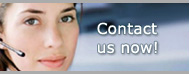Pro Gold i2 Online User Manual
Chapter 25 - Processing Payments for Accounts Payable
Correcting an Erroneous Payment
Note: Deleting the payment (i.e., the check) on one invoice will automatically delete the
payment (i.e., check) from any additional invoices it might have been associated with
(See next page for verification screen)
- View payment lines at bottom of invoice
- If invoice is paid, remove “check mark” in “Paid Payments” block
- Delete erroneous payment entry (click on red X) Click “OK” at Void Check Screen
- Verify check status in Check Writer
- System automatically “VOIDS” check
- If check # is to be re-used, the check must be deleted
- Select Register button
- Select the Red X on the transaction in the register
- System will warn that the transaction is posted; select Yes to continue
- System will prompt to confirm delete; select Yes to delete