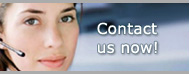1.800.949.3330 m-f 8:30am - 5:00pm EST

Pro Gold i2 Online User Manual
Chapter 21 - Processing Credit Payment for Agent Invoic
Process Overpayment of Outstanding Invoice(s) Method
Process Manual Payment
- Go to Receive Payments Icon
- Select agent and enter payment info:
- At “DEP TO ACCT” block, select Debit G/L account (i.e., 1090 Undeposited Funds)
- Place a check in CK block (if personal check applies)
- Enter check # of Agent’s check in “Check Number” block (if personal check applies)
- Enter amount of payment in “Amt Paid” block
- Allocate payment to invoice:
- Select Coins Icon in “Pay” block of each invoice to allocate payment up to $ amount of the invoice
- Do each invoice one at a time until all invoices have been paid
- Select “Post Payments” button to apply payments
- Select “Yes” at Over Payment Detected Screen to create a credit memo
- Select “OK” once payment successfully applied
- Select “Done” to complete process
- Process Payment from Agent’s Commission Check
- At Deduction Calculation Screen
- After verifying agent’s commission check info (placing a check in the Verify box)
- Select “Agent Receivables” button
- Verify/enter amount to be paid in the “Amt Paid” block
- Note 1: Increase amount paid if agent desires to overpay
- Note 2: Cannot use Auto Allocate if overpaying
- Allocate payment to invoice:
- Select Coins Icon in “Pay” block of each invoice to allocate payment up to $ amount of the invoice
- Do each invoice one at a time until all invoices have been paid
Select “Post Payments” button to apply payments
- If overpaying, select “Yes” at Over Payment Detected Screen to create a credit memo
- Select “OK” once payment successfully applied
- Select “Done” to complete process
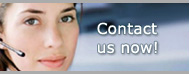
Pro Gold i2 Links